- 您现在的位置:买卖IC网 > Sheet目录1229 > MAX9959EVKIT+ (Maxim Integrated Products)EVAL KIT MAX9959
��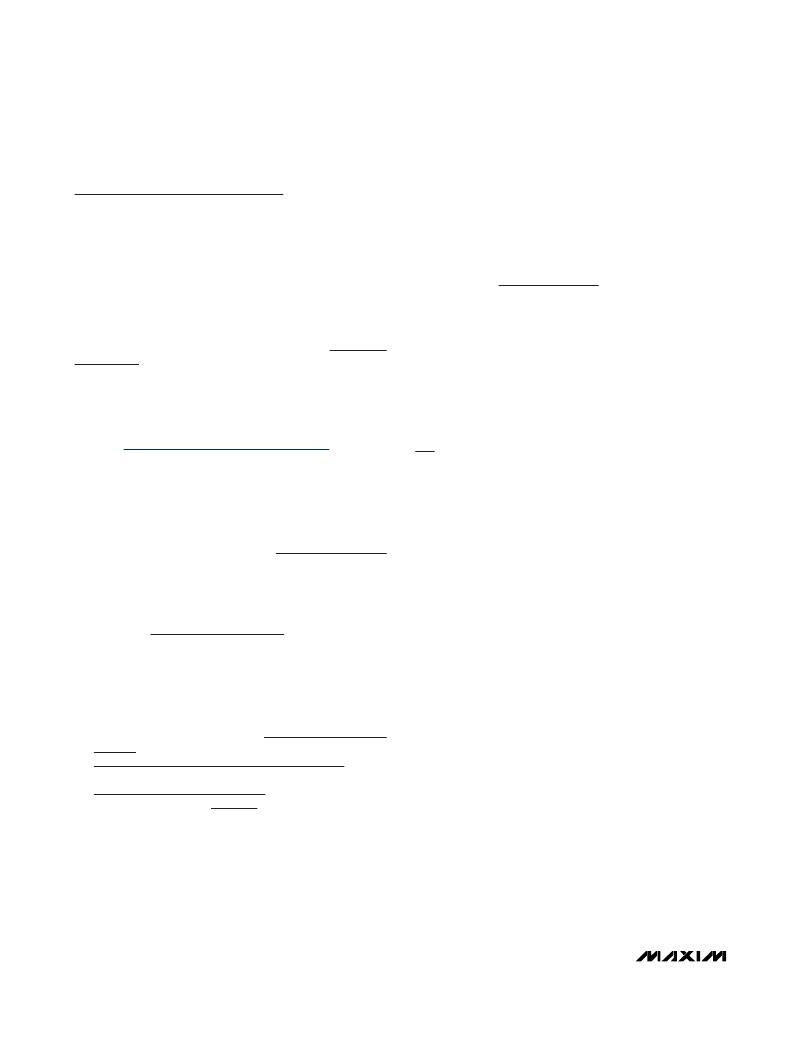 �
�
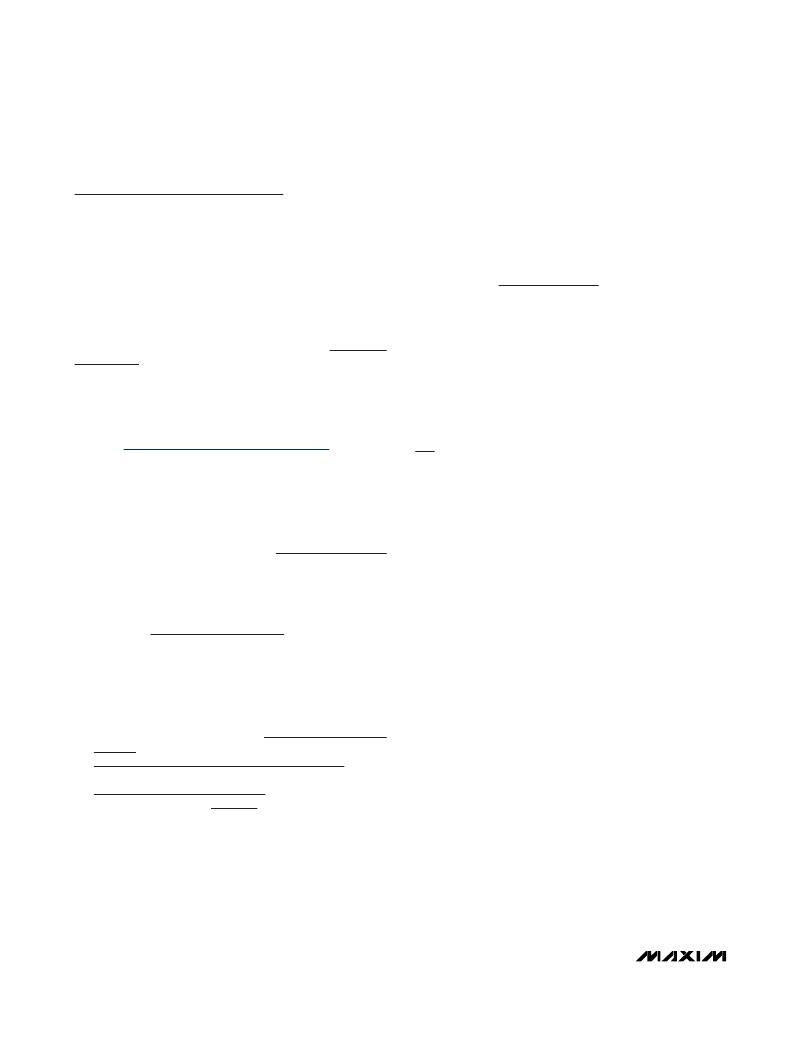 �
�MAX9959� Evaluation� Kit�
�Quick� Start�
�Required� Equipment�
�?� MAX9959� EV� kit� (USB� cable� included)�
�?� User-supplied� Windows� 2000/XP� or� Windows� Vista�
�PC� with� a� spare� USB� port�
�?� ±12V,� 2A� power� supply�
�?� Two� digital� voltmeters�
�Note:� In� the� following� sections,� software-related� items�
�are� identified� by� bolding.� Text� in� bold� refers� to� items�
�directly� from� the� EV� kit� software.� Text� in� bold and�
�underlined� refers� to� items� from� the� Windows� operating�
�system.�
�Procedure�
�The� MAX9959� EV� kit� is� fully� assembled� and� tested.�
�Follow� the� steps� below� to� verify� board� operation:�
�1)� Visit� www.maxim-ic.com/evkitsoftware� to� down-�
�load� the� latest� version� of� the� EV� kit� software,�
�9959Rxx.ZIP.� Save� the� EV� kit� software� to� a� tempo-�
�rary� folder� and� uncompress� the� ZIP� file.�
�2)� Install� the� EV� kit� software� on� your� computer� by� run-�
�ning� the� INSTALL.EXE� program� inside� the� tempo-�
�rary� folder.� The� program� files� are� copied� and� icons�
�are� created� in� the� Windows� Start | Programs�
�menu.�
�3)� Verify� that� all� jumpers� are� in� their� default� positions,�
�as� shown� in� Table� 1.�
�4)� Connect� the� USB� cable� from� the� PC� to� the� EV� kit�
�board.� A� New Hardware Found� window� pops� up�
�when� installing� the� USB� driver� for� the� first� time.� If�
�you� do� not� see� a� window� that� is� similar� to� the� one�
�described� above� after� 30� seconds,� remove� the� USB�
�cable� from� the� board� and� reconnect� it.�
�Administrator� privileges� are� required� to� install� the�
�USB� device� driver� on� Windows.�
�5)� Follow� the� directions� of� the� Add New Hardware�
�Wizard� to� install� the� USB� device� driver.� Choose� the�
�Search for the best driver for your device� option.�
�Specify� the� location� of� the� device� driver� to� be�
�C:\Program Files\MAX9959� (default� installation�
�directory)� using� the� Browse� button.� During� device�
�driver� installation,� Windows� may� show� a� warning�
�message� indicating� that� the� device� driver� Maxim�
�uses� does� not� contain� a� digital� signature.� This� is� not�
�an� error� condition� and� it� is� safe� to� proceed� with�
�installation.� Refer� to� the� USB_Driver_Help.PDF� doc-�
�ument� included� with� the� software� for� additional�
�information.�
�6)� Apply� +12V� to� VCC� (P2)� and� -12V� to� VEE� (P4).�
�7)� Start� the� MAX9959� EV� kit� software� by� opening� its�
�icon� in� the� Start | Programs� menu.� The� EV� kit� soft-�
�ware� main� window� appears,� as� shown� in� Figure� 1.�
�8)� In� the� MAX9959� Settings� group� box,� click� on� the�
�FV� radio� button� in� the� Set� Measurement� Mode�
�group� box.�
�9)� In� the� MAX5735� Settings� group� box,� change� the�
�voltage� for� VIN� to� +1V.�
�10)� Check� that� the� output� voltage� at� DUT_NODE_M�
�(P8)� is� close� to� +1V.� Figure� 2� shows� the� MAX9959�
�EV� kit� quick� start� settings.�
�Detailed� Description� of� Software�
�The� main� window� of� the� evaluation� kit� software� is�
�shown� in� Figure� 1.�
�MAX9959� Settings�
�The� MAX9959� supports� an� 18-bit� word� SPI� interface.� The�
�GUI� provides� a� simple� way� to� correlate� setting� changes�
�with� bit� settings.� There� are� two� on-board� MAX9959�
�devices� connected� in� a� daisy-chain� configuration.� U1�
�can� be� considered� the� Master� and� is� denoted� with� an�
�_M� in� the� schematic,� U2� can� be� considered� the� Slave�
�and� is� denoted� with� an� _S� in� the� schematic,� but� both�
�devices� can� be� programmed� to� operate� independently.�
�Because� of� the� daisy-chain� configuration,� the� bit� stream�
�for� U2� goes� through� U1� first.� To� avoid� accidental� pro-�
�gramming� of� a� device� when� communicating� with� another�
�device� in� the� daisy� chain,� bit� 0� masks� writing� to� the�
�MAX9959� and� bit� 1� masks� the� loading� of� the� settings.�
�Both� bits� are� automatically� updated� when� using� Master�
�and� Master1/Master2� modes.� The� default� setting� by� the�
�GUI� is� Manual� Control� and� allows� the� user� to� set� all�
�settings� independently.� Selecting� Master� ,� Master/�
�Slave� ,� or� Master1/Master2� forces� certain� bit� settings�
�that� are� required� for� that� mode.�
�The� Set� Measurement� Mode� group� box� is� a� quick� way�
�to� set� the� MAX9959� to� force� voltage� (� FV� ),� force� current�
�(� FI� ),� force� current� as� a� slave� device� (� FI� Slave� ),� or� place�
�into� high� impedance� (� Hi-Z� ).� Bit� settings� are� automati-�
�cally� changed� to� match� mode� settings.�
�4�
�_______________________________________________________________________________________�
�发布紧急采购,3分钟左右您将得到回复。
相关PDF资料
MAX9979EVKIT+
EVAL KIT MAX9979
MAXFILTERBRD+
BOARD EVAL MAX7408/7415/418-7425
MAXQSERIALJTAG-KIT
MAXQ SERIAL/JTAG EVAL BOARD
MAXQUSBJTAG-KIT#
MAXQ USB JTAG EVAL BOARD
MAXSPCSPARTAN6+
ADC and DAC Eval Expansion Board
MB201-TXXXX
5 1/2 DIG CUSTOM MB201 DVM BRD
MB203PCB
PCB BARE SOIC/THROUGHHOLE MIXED
MB203SDK
DESIGN KIT SOIC W/O PCB
相关代理商/技术参数
MAX9959FCCQ+CAG
制造商:Maxim Integrated Products 功能描述:
MAX9959FCCQ+D
制造商:Maxim Integrated Products 功能描述:25V SPAN, 800MA DEVICE POWER SUPPLY - Rail/Tube
MAX995ESD
功能描述:校验器 IC Quad uPower Comparator RoHS:否 制造商:STMicroelectronics 产品: 比较器类型: 通道数量: 输出类型:Push-Pull 电源电压-最大:5.5 V 电源电压-最小:1.1 V 补偿电压(最大值):6 mV 电源电流(最大值):1350 nA 响应时间: 最大工作温度:+ 125 C 安装风格:SMD/SMT 封装 / 箱体:SC-70-5 封装:Reel
MAX995ESD+
功能描述:校验器 IC Quad uPower Comparator RoHS:否 制造商:STMicroelectronics 产品: 比较器类型: 通道数量: 输出类型:Push-Pull 电源电压-最大:5.5 V 电源电压-最小:1.1 V 补偿电压(最大值):6 mV 电源电流(最大值):1350 nA 响应时间: 最大工作温度:+ 125 C 安装风格:SMD/SMT 封装 / 箱体:SC-70-5 封装:Reel
MAX995ESD+T
功能描述:校验器 IC Quad uPower Comparator RoHS:否 制造商:STMicroelectronics 产品: 比较器类型: 通道数量: 输出类型:Push-Pull 电源电压-最大:5.5 V 电源电压-最小:1.1 V 补偿电压(最大值):6 mV 电源电流(最大值):1350 nA 响应时间: 最大工作温度:+ 125 C 安装风格:SMD/SMT 封装 / 箱体:SC-70-5 封装:Reel
MAX995ESD-T
功能描述:校验器 IC Quad uPower Comparator RoHS:否 制造商:STMicroelectronics 产品: 比较器类型: 通道数量: 输出类型:Push-Pull 电源电压-最大:5.5 V 电源电压-最小:1.1 V 补偿电压(最大值):6 mV 电源电流(最大值):1350 nA 响应时间: 最大工作温度:+ 125 C 安装风格:SMD/SMT 封装 / 箱体:SC-70-5 封装:Reel
MAX995EUD
功能描述:校验器 IC RoHS:否 制造商:STMicroelectronics 产品: 比较器类型: 通道数量: 输出类型:Push-Pull 电源电压-最大:5.5 V 电源电压-最小:1.1 V 补偿电压(最大值):6 mV 电源电流(最大值):1350 nA 响应时间: 最大工作温度:+ 125 C 安装风格:SMD/SMT 封装 / 箱体:SC-70-5 封装:Reel
MAX995EUD+
功能描述:校验器 IC Quad uPower Comparator RoHS:否 制造商:STMicroelectronics 产品: 比较器类型: 通道数量: 输出类型:Push-Pull 电源电压-最大:5.5 V 电源电压-最小:1.1 V 补偿电压(最大值):6 mV 电源电流(最大值):1350 nA 响应时间: 最大工作温度:+ 125 C 安装风格:SMD/SMT 封装 / 箱体:SC-70-5 封装:Reel